George's
Art and Sign Showcase
General Information for
mobile AND web users
About the Homepage: If the images on the Homepage slideshow changes that means the information on them has changed as well.
All sentences refer to the picture above them through out these tutorials.
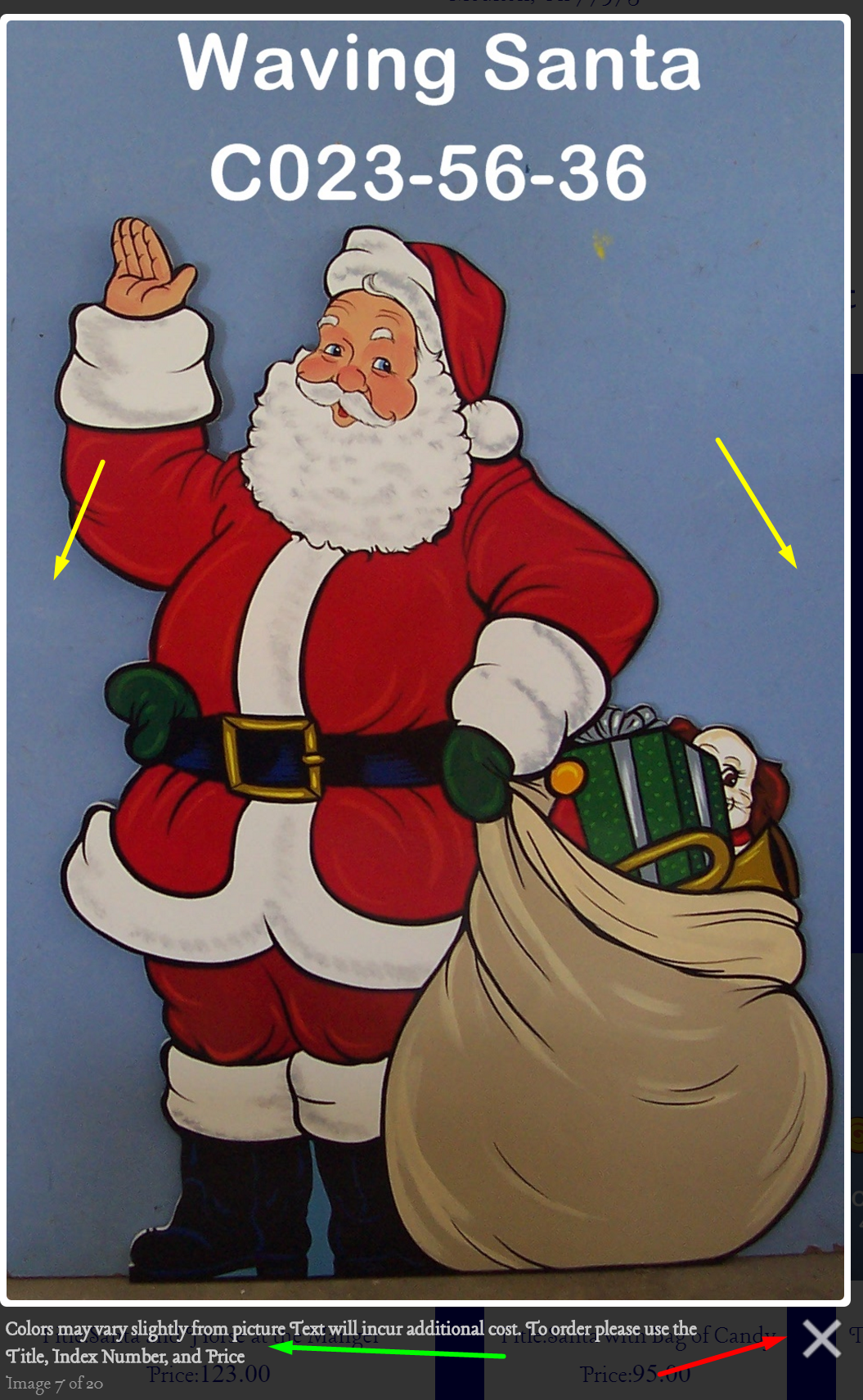
When you click on an image you will see a larger version of it. On Either side of it (where the yellow arrows are pointing) will be navigation arrows to show you other similar items in greater detail without minimizing.
The Green Arrow below the enlarge picture points to an item description- this is where disclaimers and other helpful information about the image can be found. The Red arrow points to the way to close the images down to view other images.
Website Navigation Guide
Skip to Mobile Help SectionHome Page to Items
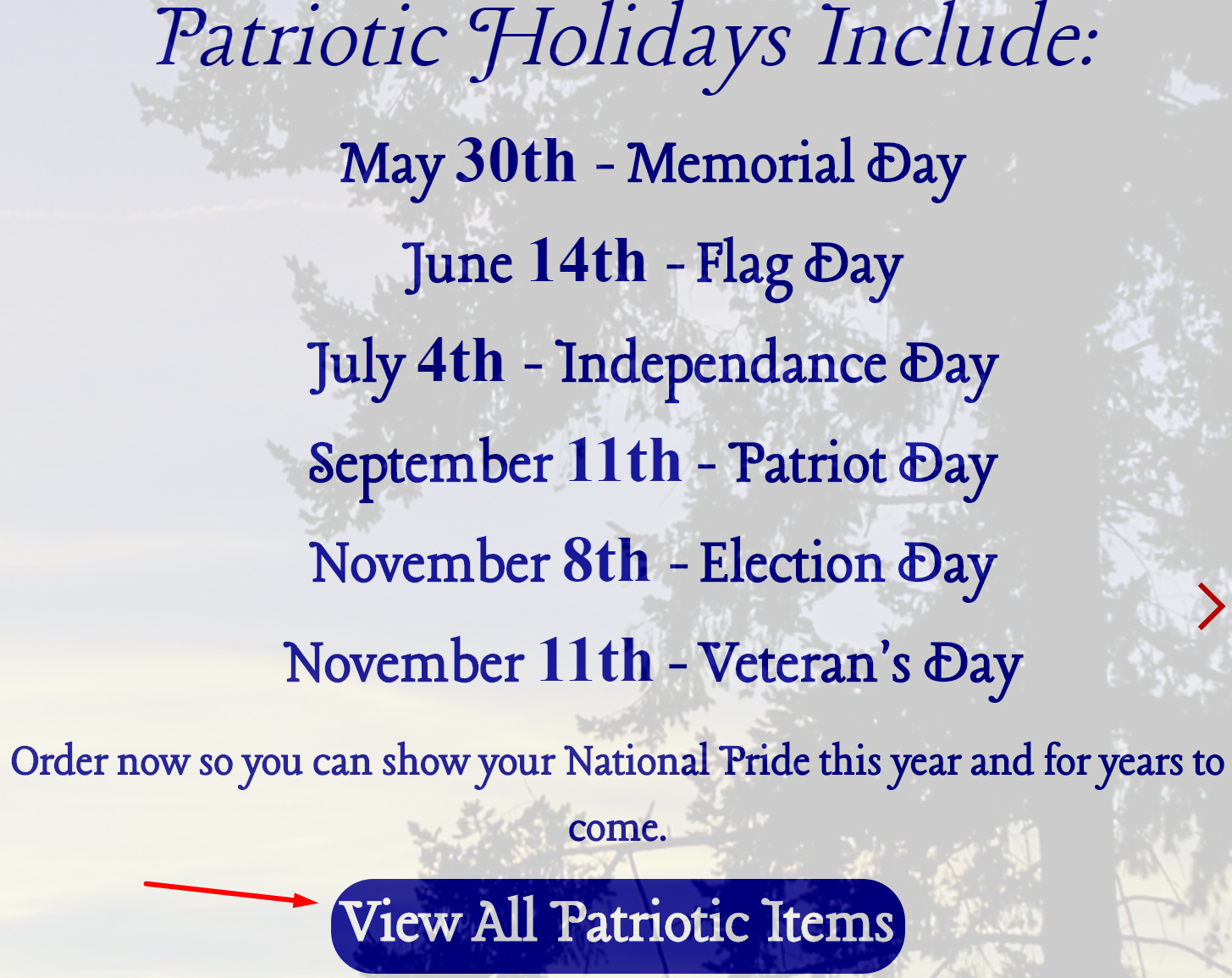
When You first open the website the slideshow has links(long red arrow) on each slide to take you to the important places on the website.
Using the Search Option
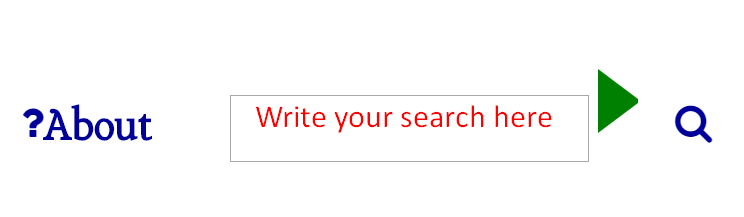
You can type in the Index Number, Price, title, and a limited selection of descriptive words to search the database for an item.
This is a very simple search function intended to make relocating desired objects or Prices easier.
If you enter a price you will see all items from $0-Entered Price lowest to highest.
To perform a search you can press enter after you type or hit the green arrow.
Using the Main
Navigation Menu
Every item on the website has been broken down to the most meaningful detailed categories as possible. The main menu is a great way to explore those categories.
The easiest way to
use the menu
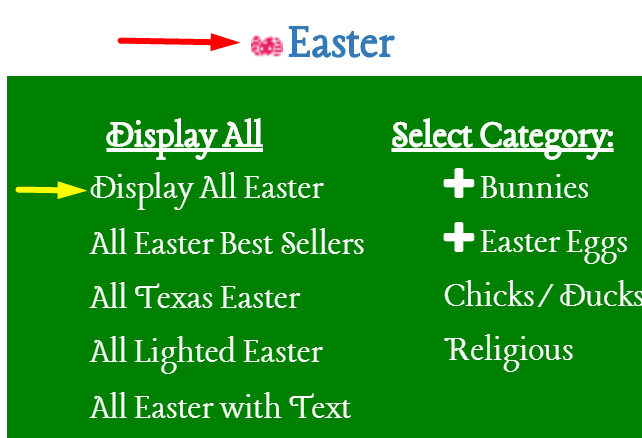
Click on the season you would like to see (red arrow) then the second line of the first column (yellow arrow) to see all items from that season at once.
If you want more filtering read on to learn how great this Menu is for that.
Choose a Main Category

This is the main menu. It is the beginning of a menu called a mega menu. To use it use your mouse or finger to click on the category you would like to expand. Here we have a red arrow showing we are about to open the Christmas Category.
Mega Menus are a great way to break down an inventory into very specific topics so it is easier to find exactly what you general theme you want.
Choose a List
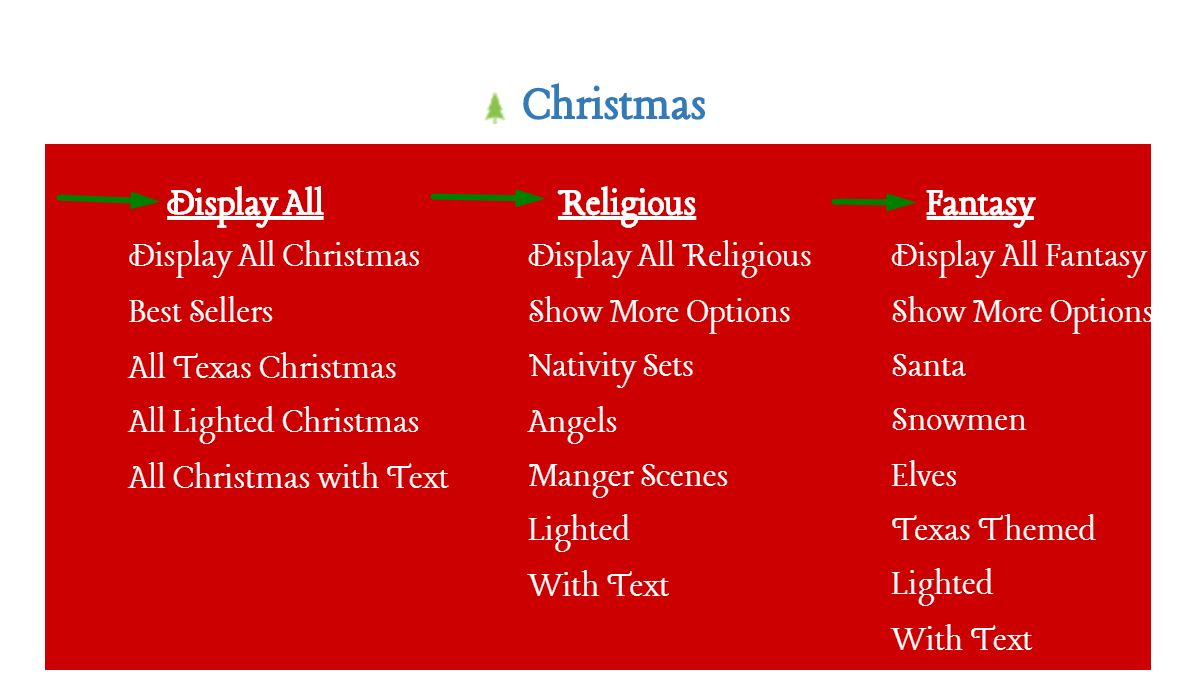
This is a list of options. Each column header (shown with green arrows) explains the main theme of the list below it.
Here we have 3 list: Display all, Religoius and Fantasy. We know these list are related to Christmas because it says Christmas above the colored box.
Select a List Option
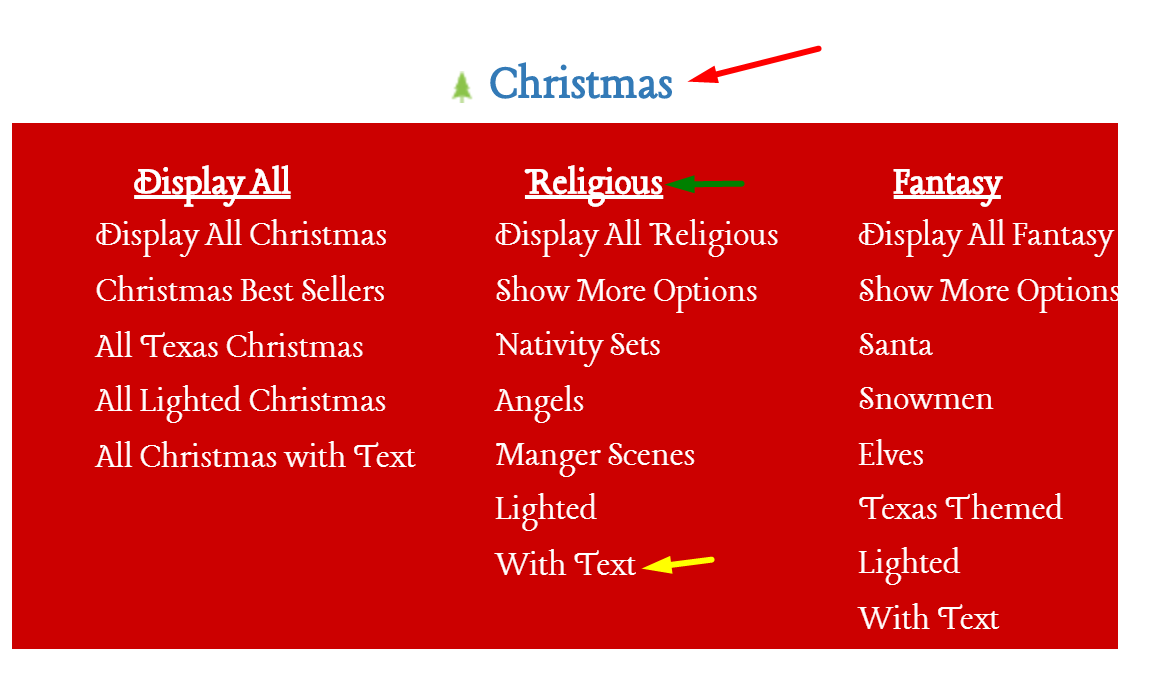
If you look at this image you see the yellow arrow selected an option just labeled "Text". However if you look at the Category, List and List Selection (red, green and yellow arrow in that order) you will see this will show us Christmas Items that are Relgious theme and contain Text.
Addtional SubList
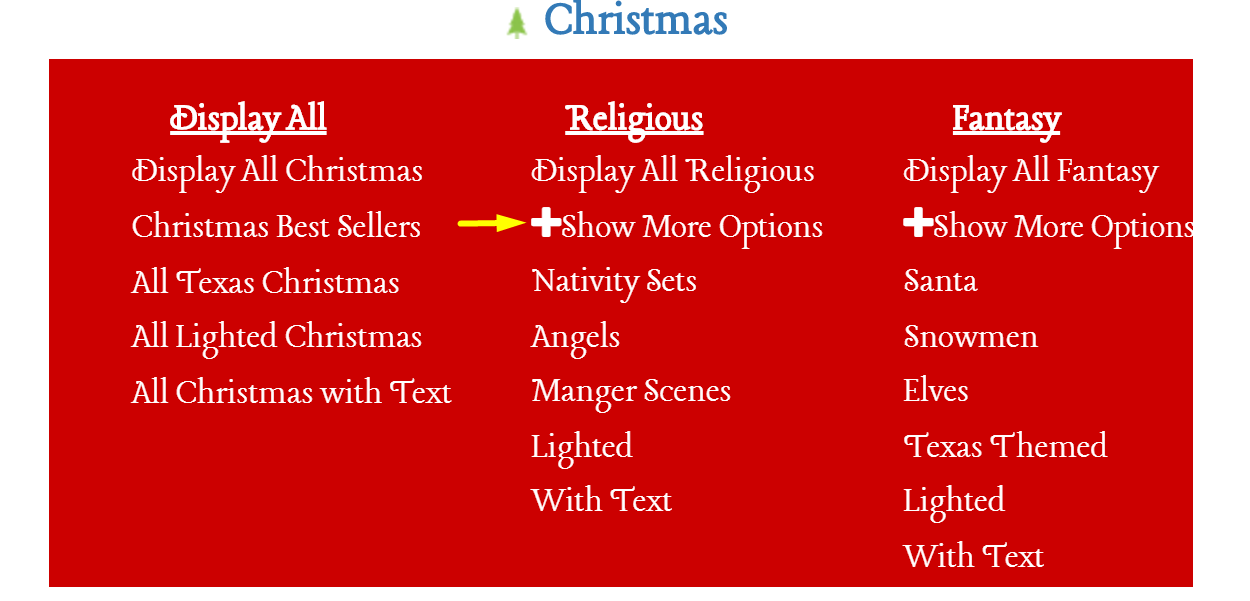
Some Menu options like that shown in the image above with a yellow arrow open another menu like the one shown above
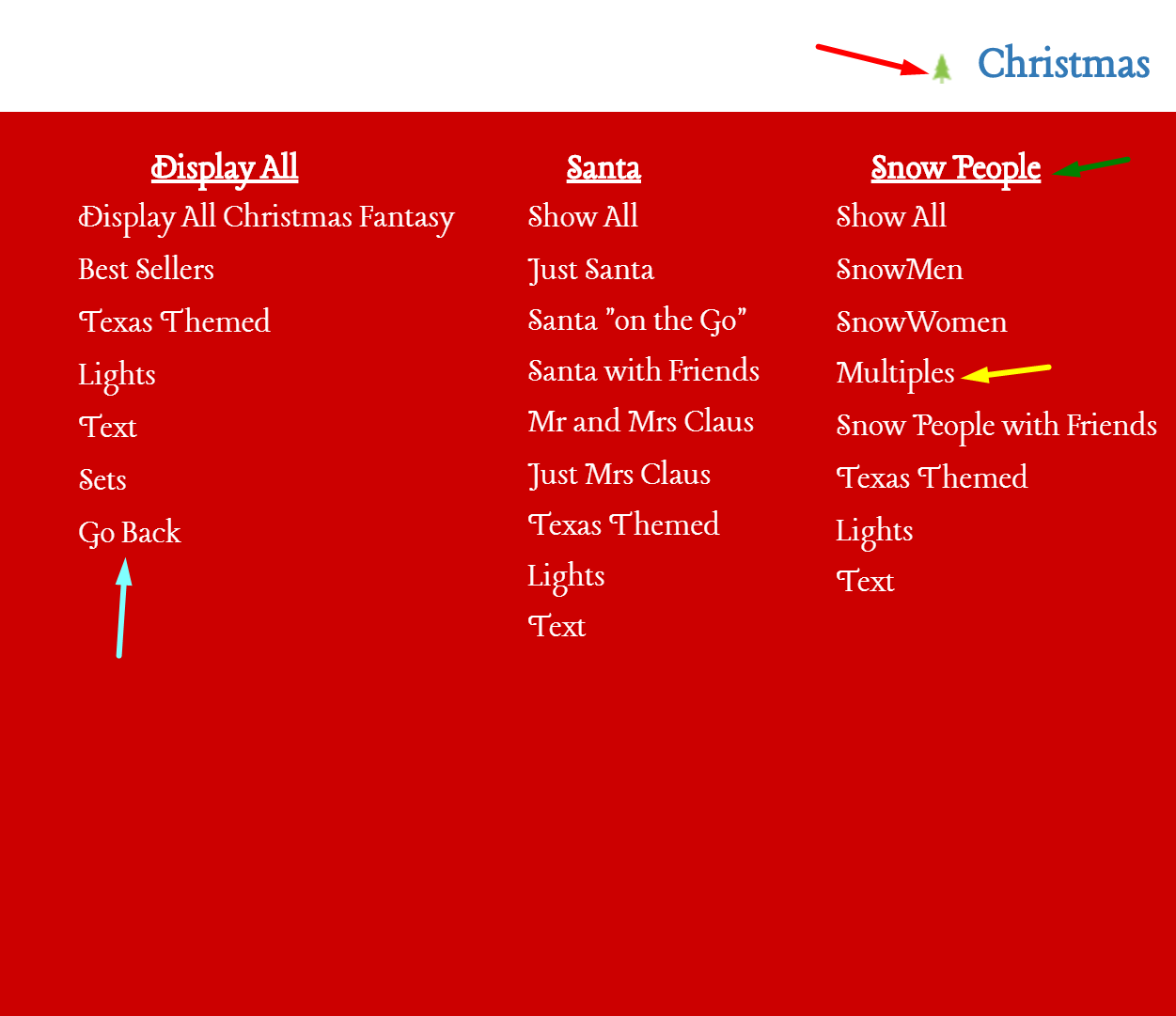
This is only the left most side of this menu but it shows what we need for this tutorial.
First note the light blue arrow on the left- that is how you get back to the previous menu without starting over in exploring the menus.
This menu works just like the one before it. If I were to click on the yellow menu option I know it will take me to Snow People items that have multiple Christmas Snow People included in them because I read the Red, Green, then Yellow arrows in that order.
One last thing
about the Mega Menu
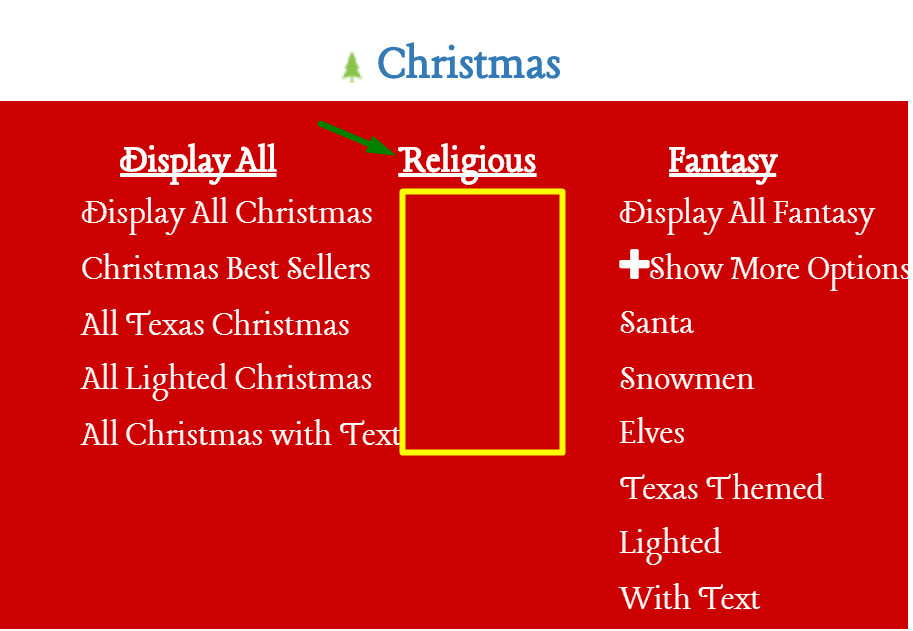
If you click on the List (anything underlined like what is shown with the green arrow) it will make all the options listed below it disappear(show here with a yellow box). If you click it again they will reappear. This is because mobile and web share the same menu so you can resize your window and still have access to an easy to use menu. You can use the feature to rid yourself of distracting extra text as you search for your perfect new lawn art if you like.
Mobile Navigation Guide
All sentences refer to the picture above them.
Quickest Way to View Items
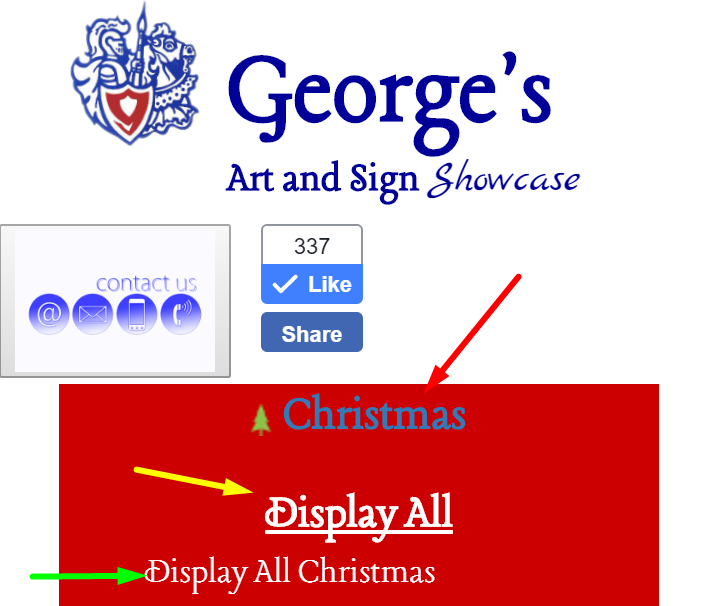
Step One: Pick a Season (red arrow)
Step Two: Click on "Display All" (Yellow Arrow)
Step Three: Click on first option under Display All (Green Arrow)
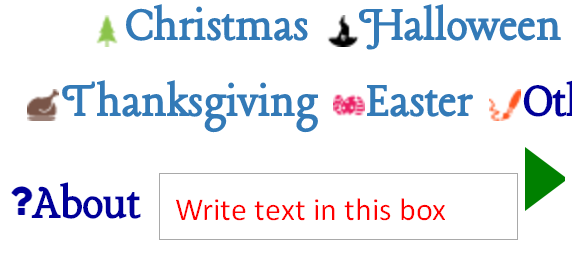
You can type in the Index Number, Price, title, and a limited selection of descriptive words to search the database for an item.
This is a very simple search function intended to make relocating desired objects or Prices easier.
If you enter a price you will see all items from $0-Entered Price lowest to highest.
To perform a search you can press enter after you type or hit the green arrow.
The Home Page
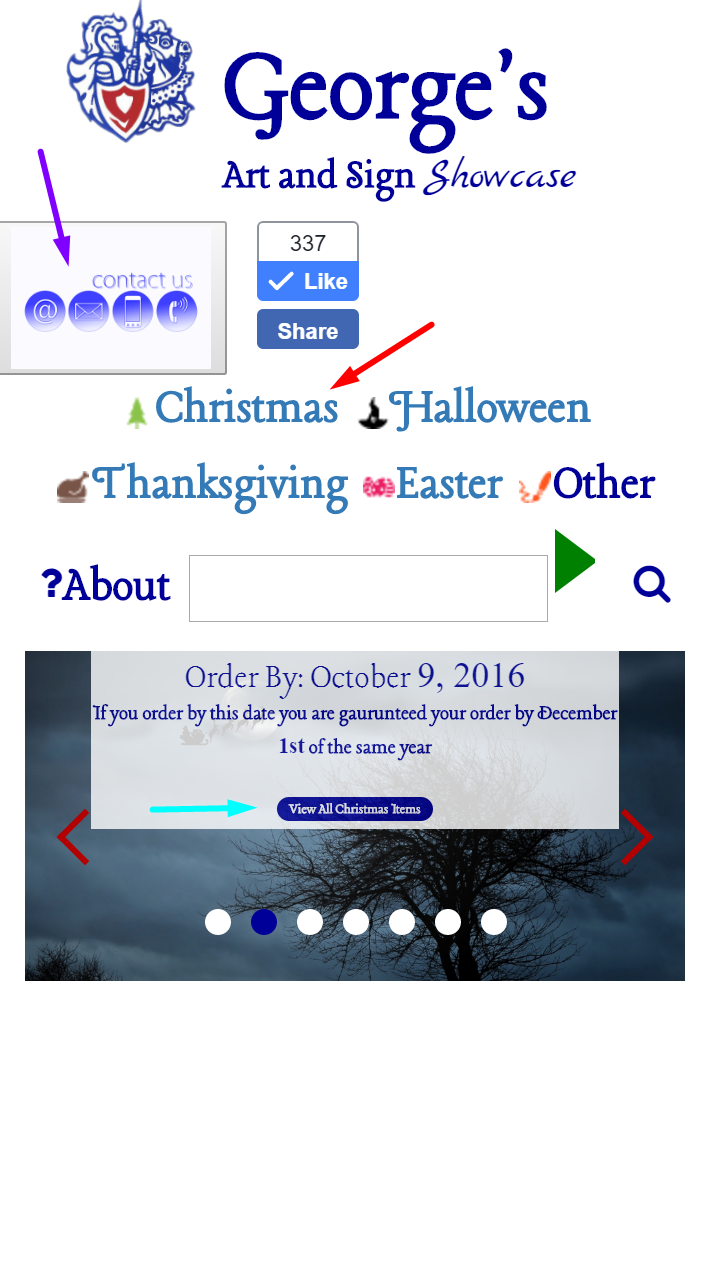
The purple arrow on the Top Left shows where a menu can be expanded to give the Buisness Hours and contact information for George's Art and Sign. To close it you can navigate to a new page or hit the logo to refresh the current page.
The red arrow is pointing to Christmas , one of several seasons/main menu options, you select these to expand to the next level of the mega menu.( A mega Menu takes items and breaks them down into related subcategories as a means of creating a filtered view of the inventory.)
The blue arrow shows that there are links on the slides of the main page that can be used to quickly get to view items in this Gallery. All the buttons the size,shape and color as the one in the picture on the actual homepage slideshow link somewhere worth viewing.
The Contact Us Button Expanded
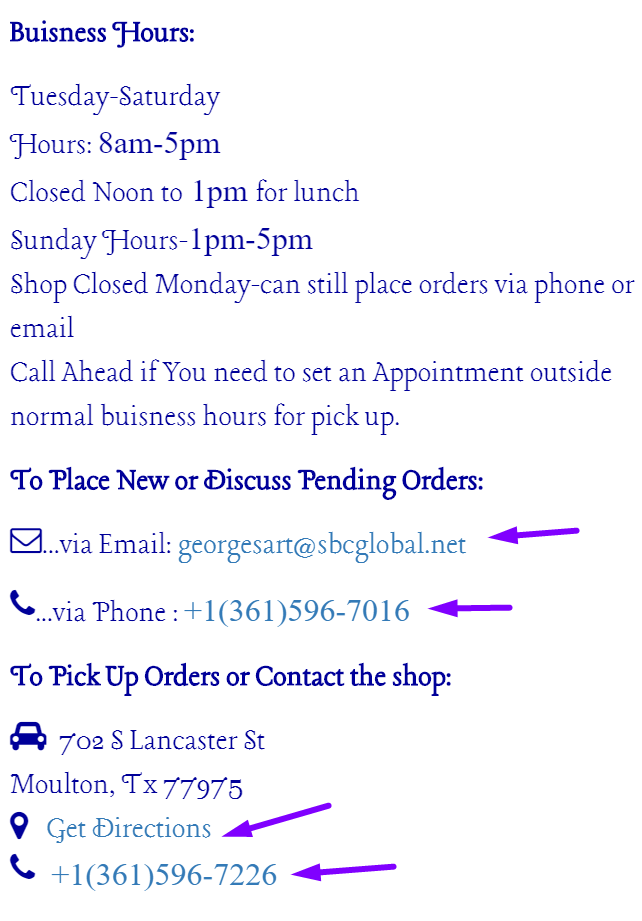
This is the Buisness Hours and contact information for George's Art and Sign. To close it you can navigate to a new page or hit the logo to refresh the current page.
All the purple arrows indicate links that you can press to either email, call, or obtain directions directly from the website through your phone's service options. All services will work under the normal data and phone usage rate of your personal cell phone agreement with your service provider.
Expanding the Menu steps 1 and 2
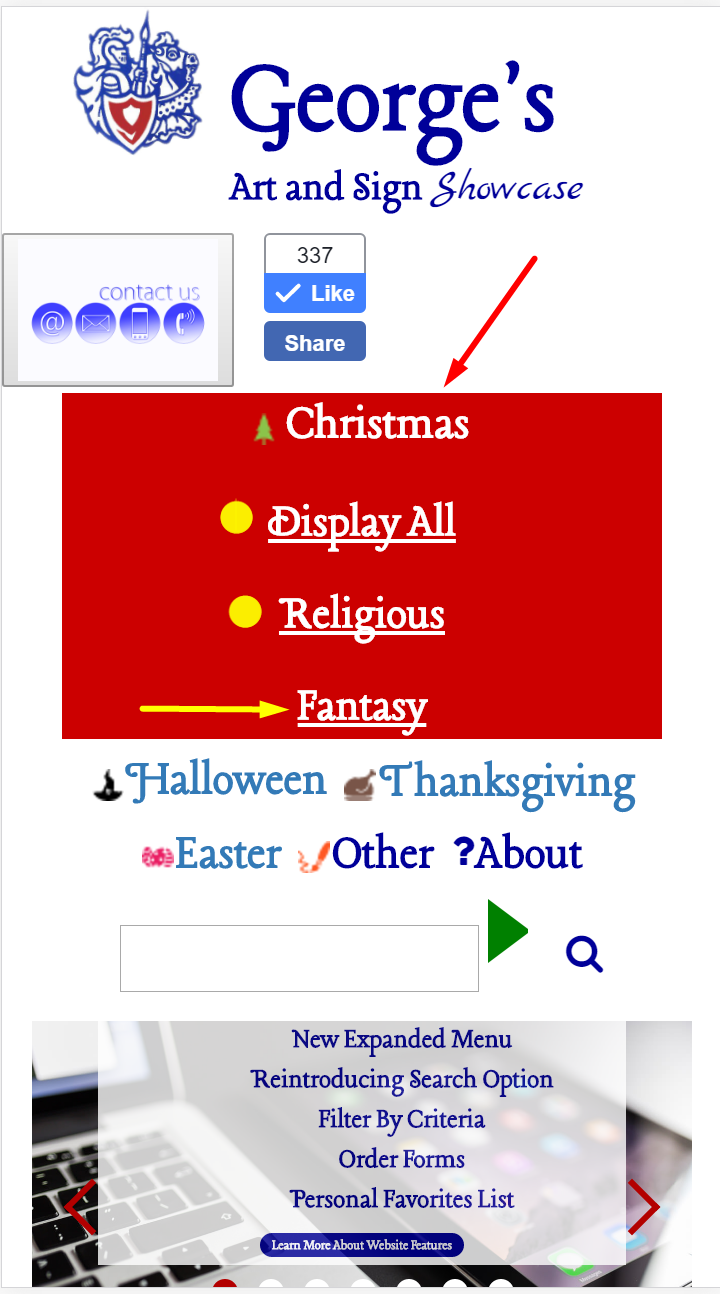
To get here you must first pick a main menu season/option.
In the first picture I used a red arrow to show I was going to click Christmas. Now in this picture (directly above these sentences) there is a red arrow to REMIND everyone that Christmas was pressed first.
Now there are 3 addtional choices (shown with yellow dots and a yellow arrow)in a color coded box along with the word Christmas. These are the options of what type of Christmas content you would like to see.
In this step I can choose to display all Christmas Content or just the religious items or just the fantasy (non-religious) items. I chose the Fantasy Category and indicated that with a yellow arrow instead of a dot.
Expanding the Menu step 3
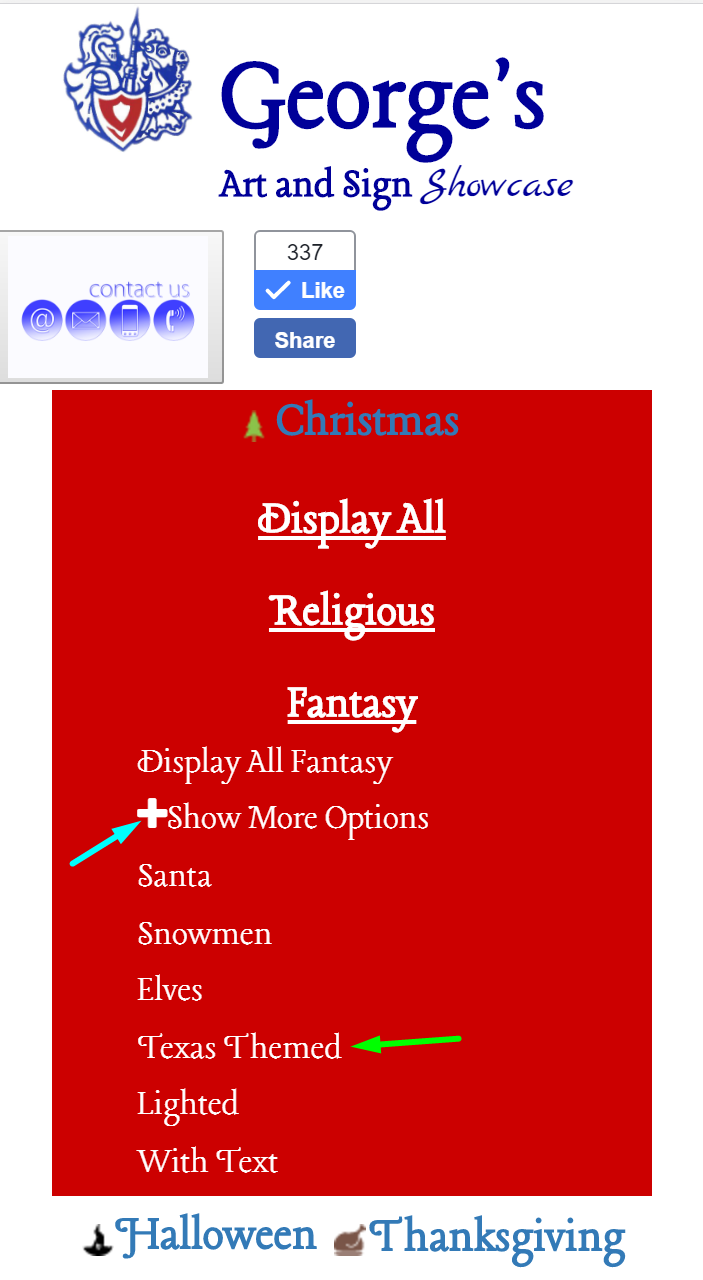
Pressing Fantasy opens up more options below it all of which are related to being Christmas Fantasy. Note that these do not have an underline and only one has a plus sign next to it. Pressing on any of these (expect the one with a plus sign) will take you to a page filled with the items matching your menu choices.
Let's look at the green arrow. It is pointing to an option that is simply labeled "Texas Themed" this option shows up often throughout the menu so it is important to understand the relationship of each previous selection. We know based on the fact that we first picked Christmas that this will only show Christmas Texas themed items. We also know because we are in the Fantasy list that this will only show non religious Christmas items that are Texas Themed.
There is a blue arrow that shows that this list has even more detailed options available if you wanted to look for items you do not see on this list or if you want to further filter these options. We will explain more about that in the next section.
Addtional Menu Information
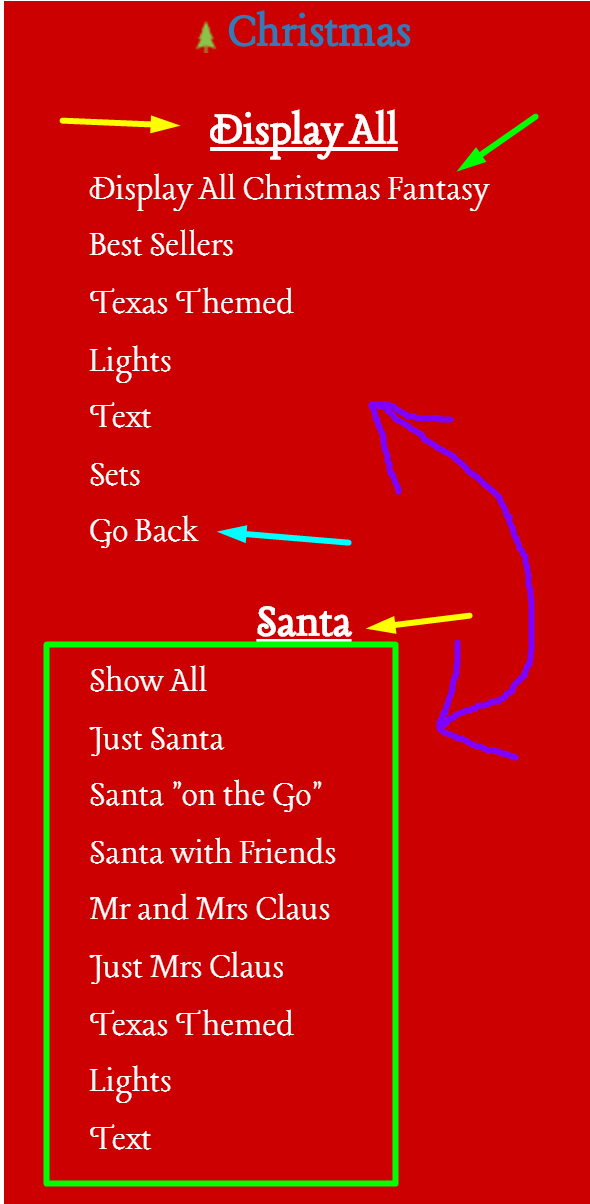
This picture was taken after selecting show more options in the previous section.
Let's start with the yellow arrows. At any point in the menu you can select multiple Options that are underlined to expand and read the list of options below them(the really poorly drawn purple arrow is to show these are two list opened at once). To close those list simply click the underlined words again.
The light blue arrow points to the Go Back button which is available under the first list anytime you get there through a "show more" option. This helps to keep from having to start all over if you are looking for something specific and do not find it right away.
The Green box is to highlight something that was mentioned in the previous- Expanding the Menu step 3 section. The Category for Santa was on the list before this one but it will show all the works with Santa in it. This "show more options" list helps limit the Santas shown to those that match certain criteria.
